Yes, you can! Read more for our guidelines and instructions on how to add a photo avatar.
🎓 This article is for learners.
You can change your avatar and several other settings on your account. Here's how.
First, log in to your course. You should see Your Dashboard, which will be similar to the below:
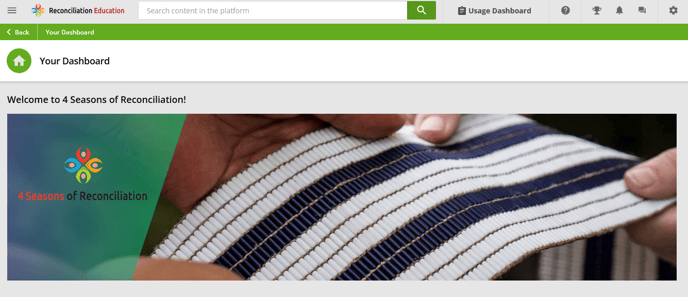
Scroll down below the banner image to see Your Profile on the left hand side.
We can see here the learner's username and account name. This user has no avatar enabled, so we see their initials in a plain-colour circle.
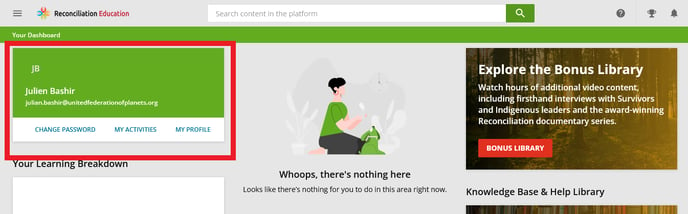
Click on My Profile.
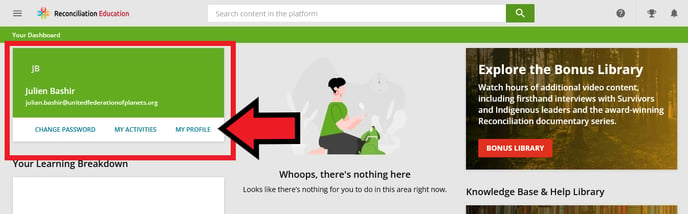
At the top of the My Profile page, you'll see Personal Info and then Avatar below it.
If you have no avatar set, there will be a grey circle next to Avatar. If you have an existing avatar, you will see it beside Avatar. 
To change your avatar, click Select Image.
Select the image from your downloads or camera roll.
Don't know what to choose? We recommend a favourite landscape photo.
![]()
Your avatar photo is public and can be seen by other users. Remember this when choosing and uploading photos. Use of inappropriate images will result in permanent suspension without a refund, as this breaches our terms of service.
Once your avatar is saved, you'll see your photo appear and a popup telling you your photo was saved.

