Certificates can only be accessed once a course or learning plan is completed in full. Read on for instructions on where to find your certificates and how to earn them.
🎓 This article is for learners in the 4 Seasons of Indigenous Learning program and those accessing the course from reconciliationeducation.docebosaas.com.
For learners accessing the course from any other site, click here for instructions.
How do I earn a certificate?
Certificates are automatically generated when you complete a course or learning plan with a certificate available. The 4 Seasons of Reconciliation standard course includes a certificate.
The following courses may not provide certificates:
- September 30th eLearning
- June eLearning
- Post-Secondary learning for Students
- Secondary (Grade 10) learning for Students
- 5 Themes on Reconciliation
- Shortened or executive summary versions of the 4 Seasons of Reconciliation
Why haven't I earned a certificate?
Your course must be 100% complete and you must pass the Final Assessment in order to receive a certificate.
These are the most common reasons you may not have received a certificate:
- Your course is not complete. Does your course say "Completed" or "In Progress"? A course labeled In-Progress is not complete and will not generate a certificate. Try re-opening the course and looking for any section that does not have a green checkmark next to it.
- You have not passed the Final Assessment. For most courses, you need to pass the final assessment in Module 10 with a score of 65%. Some organizations may require a score of up to 90% to achieve the certificate. If you did not score 65% or higher, retake the Final Assessment in Module 10 and pass to generate your certificate.
- The full course is not available yet. In some cases, your course may have a drip schedule set by your organization. For example, learners who are part of the 4 Seasons of Indigenous Learning offering by the Outdoor Learning Store will receive access to new parts of the course throughout the year, on a set schedule. You will not be able to complete the course to receive a certificate until all material is released. You will know all the material has been released when you can access the Final Assessment in Module 10.
- You have used the app, but your progress has not synced back to your account. If you have used the Go.Learn app to complete the course, ensure that the device you used is connected to WiFi to sync your progress. The app requires an internet connection to sync online and offline progress back to your account, which can take up to 15 minutes to complete. Open the app on a WiFi connection, wait 15 minutes for your progress to sync, then try to access your certificate.
Where is my certificate?
Once you've ensured that your progress is at 100% and you've passed the final assessment, you should be able to access your certificate following the instructions below.
1. Sign in to the portal as normal. You should be directed to Your Dashboard, which should look similar to the below.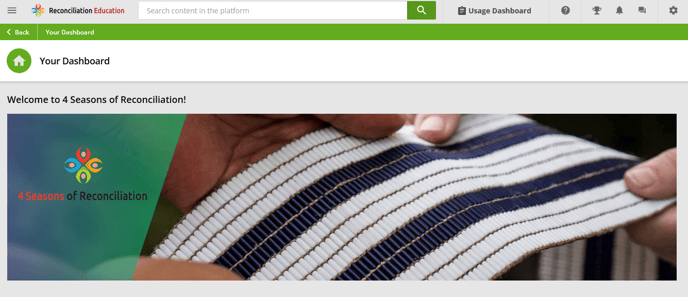
2. From Your Dashboard, click the hamburger menu (three horizontal lines) in the top left.
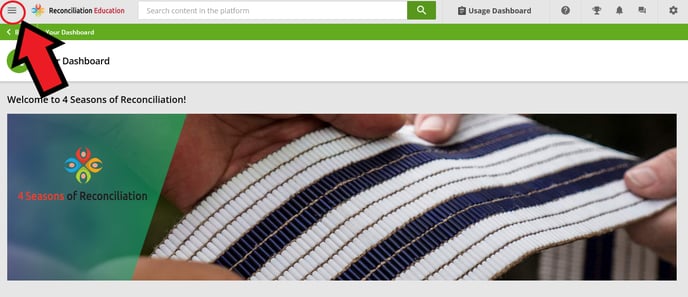
3. From this menu, select Your Activities
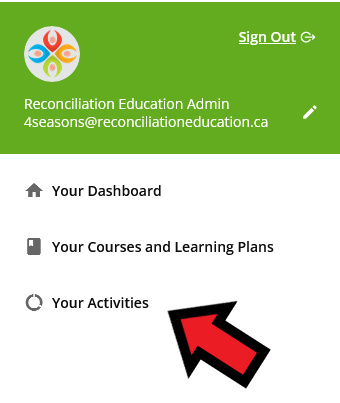
4. From Your Activities, click on Courses.
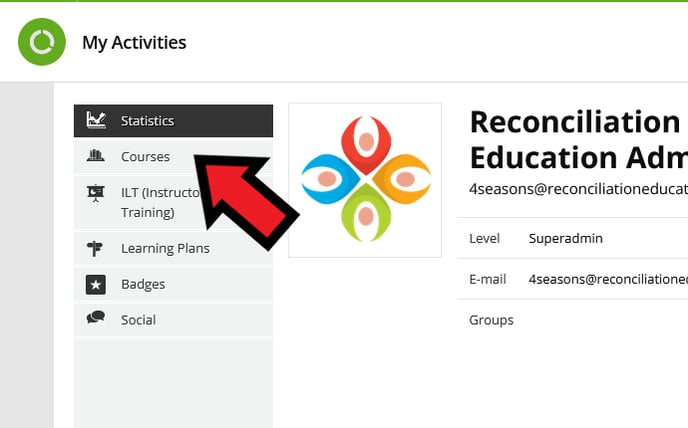
5. In the Courses tab, find the course you are seeking a certificate for. All courses you are registered for will appear here.
If you have achieved a certificate for your course, you will see the Certificate icon next to it. Below, the top course is complete (with a Certificate earned), and the bottom course is still in-progress.

6. Click the Certificate button to view a PDF copy of your certificate. Your certificate should download automatically.

7. Check your Downloads folder on your computer to retrieve your PDF certificate. Congratulations! 🎉
If your certificate does not automatically download, click the Download button in the top right corner (may vary by browser and operating system) to download a PDF copy to your Downloads folder.
